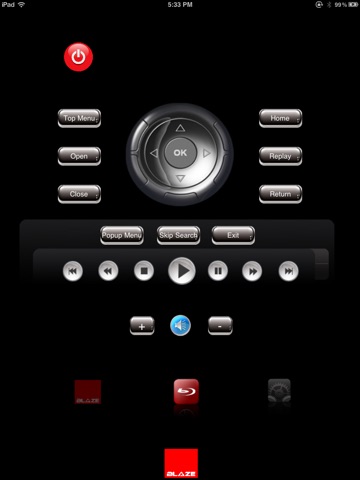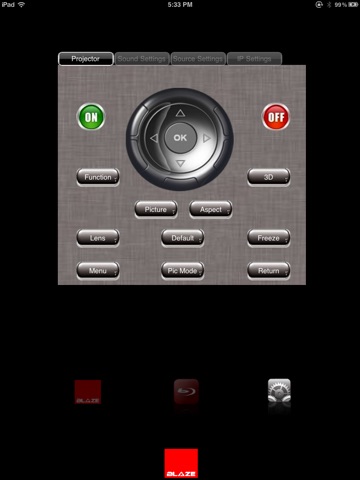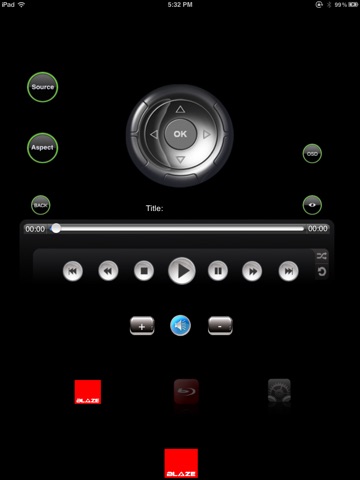
Blaze Home Theatre Control 2
Home theater control made easy
Whether home theater means a cozy corner of your living room or a screening room with theater seating, youll appreciate the flexibility of Blaze Home theatre control App when it comes to enjoying your favorite entertainment at home.With a push of a button from a docked iPad, your home theater can be automated to cue up your favorite movie complimenting your mood.
Blazes Home theatre control App for Apple’s ipad deliver rapid response and provide you with a superior automation experience. No wonder it acts as a universal remote in performing collective control of XBMC player, Blu- Ray disc player, Panasonic projector and Rotel remote when connected over Wi- Fi.
With a Single Smart App, pilot your home theater to access anything from anywhere and much more!
Requirements
Server PC connected to the Network
XBMC software installed on Server PC.
Rotel device(RSP-1570).
Panasonic Projector PT-AE7000EA.
Blu-ray Player connected to the Network
Wireless Router for Wi-Fi.
Ipad connected to Wi-Fi
Blaze Video Server application running on the server system(Server should be connected in serial with Rotel).
Features
Replace all remote controls with one easy-to-use interface.
Simple, handheld remote control.
Reliable communication to all the devices.
Compatible with iPad iOS 4.2 or later.
Can play the videos from server PC or the blu-ray player as per the users wish.
Customization of output on projector can be done from various controls.
Features digital processing for a wide range of formats including Dolby Surround, Dolby digital and DTS source material.
Initial settings
Wi-Fi connectivity on iPad must be ON. (For this Tap settings>Wi-Fi and
Choose Wi-Fi network at your home).
Blaze Video Server application should be run in the server system and it must be in the home network.
Connect projector to the server system through serial port. When server is run, select the COM port of which projector is connected.
Server system and Ipad should be on the same network. (Do not use the IP addresses that were already used in the home network). No two devices should have same IP Address in the Network.
For example, if the Wi-Fi Gateway IP Address is 192.168.1.1 and if we want to assign IP address 192.168.1.103 to Wi-Fi connectivity on IPad.
Select the arrow mark given at right side of selected Wi-Fi connection.Here, we have to assign IP Address for the IPad. Select “Static” from the given tabs.
Assign IP Address as 192.168.1.103
Enter 255.255.255.0 at the given Textbox across Subnet mask.
Enter 192.168.1.1 at the textboxes across Default gateway and DNS.
How to Start?
Click on Blaze Home Theater control application on iPad. Select Run Mode and enter the IP address that is assigned to the Server system.Go to settings page and change the bluray IP address to the IP address which is assigned to bluray player. Communication cannot be done if incorrect IP address is given. Kindly restart the application if you change the IP Address of server system.
Important Note:
"Blaze Video Server" is must if you want to communicate with the Home Theater IPad application. You have to purchase the server application from Blaze automation services.